How to create confirmation email + 25 templates for your inspiration
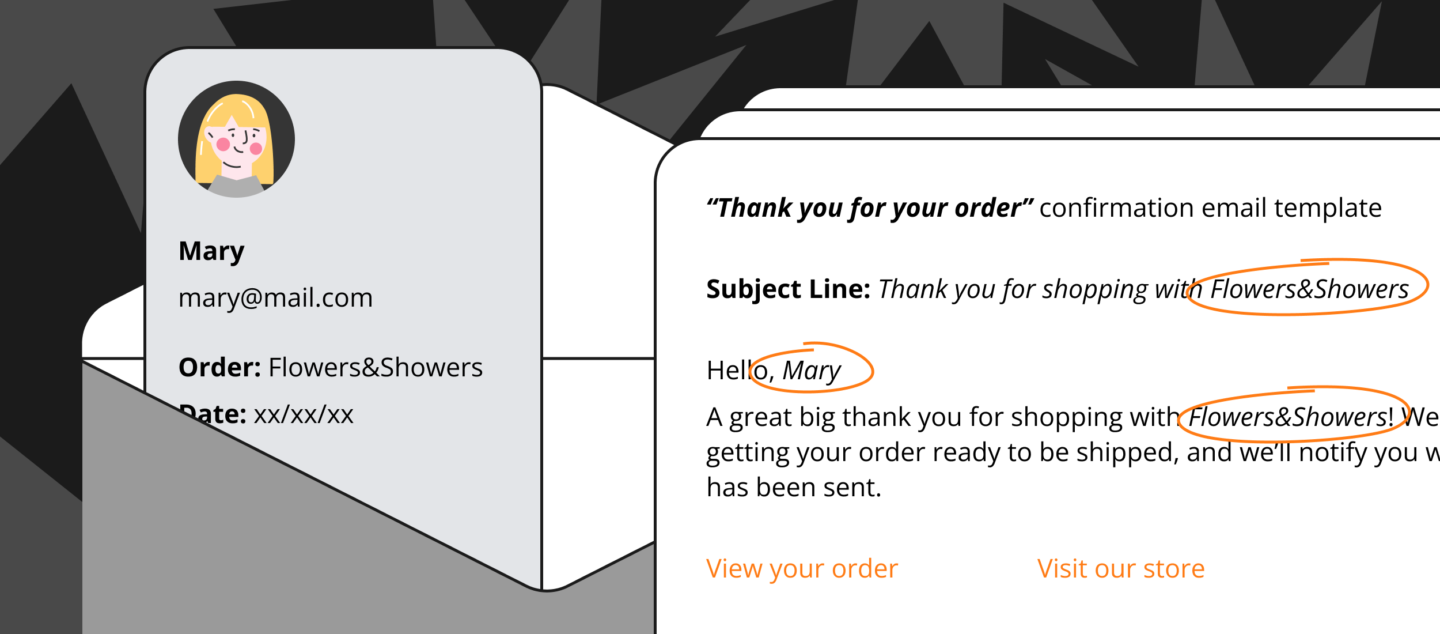
This is the updated version of an article about confirming messages examples originally published in October 2021.
Picture this. You are browsing an online store, fall in love with one of the items in stock, place your order, pay for it, and then…
Silence.
After a couple of hours of waiting and guessing, you’ll finally get a slight chill running up your back. And you will probably be asking yourself, “Did my order go through?” or “Have I just been scammed?”
No doubt, this is an excellent script for an online purchase horror story. But if you are a business owner, you better not make it a reality for your clients.
The good news is there’s an easy way to deal with it — a confirmation email template.
Statistically, confirmation emails have one of the highest engagement rates, with an average of 60% open rates and 20% click rates
So, to help you raise your engagement rates and enhance relationships with customers, we collected 25 confirmation email examples for various occasions.
Pick those that suit your business, customize them, and launch them in a few clicks with Dashly 👇
Thanks! We’ve send the link to your email, check the inbox.
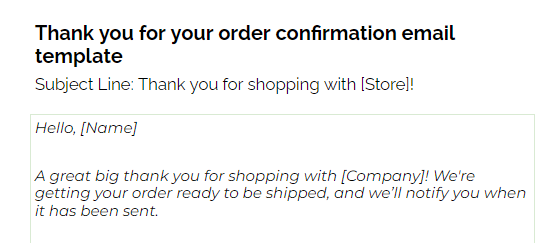
But first, let’s check if we’re on the same page regarding what such an email is.
Confirmation email is an automatic message sent soon after a user completes a specific action. Primarily, an in-store purchase, a booking, a subscription to a newsletter or online magazine, or registration for an event.
It’s a powerful marketing, support and sales tool that will help you enhance your customer communication.
This is a confirmation email
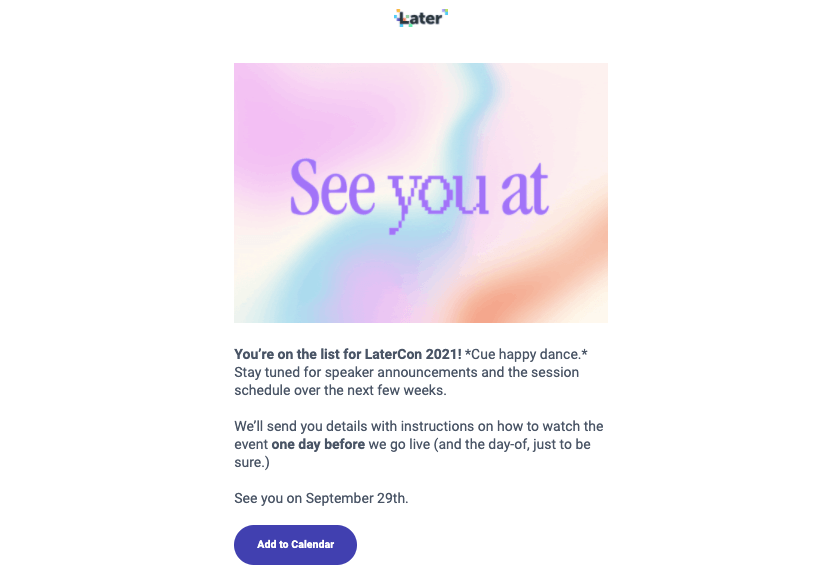
There is so much buzz around this tool of marketing automation and for a good reason.
Why are confirmation messages important?
They have a great power to:
- Reduce post-order anxiety
Simply by reassuring customers that whatever step they took, it turned out to be successful, and you are taking action to deliver the best experience and guide them through their next steps. - Deliver important information
Such as shipping details, booking dates, and directions, links to events a client has registered for, and also ways to contact you or find answers to questions they might be having. Without this information at hand, users will be left fumbling in the dark, and the whole process becomes less formal and potentially more complicated. - Update customers on the next possible steps
Should they confirm their subscription or order? How and when will they get their order or sign in to the event they have registered for? How will they find your venue? And what should they prepare beforehand?
And perhaps most importantly, confirmation emails can provide additional sales opportunities.
For example, what can be more annoying for a user and awkward for you than promotional emails hitting their inboxes every other day without any response?
Luckily, confirmations can ease this situation for both customers and your marketing team. Then, depending on what they ordered, you can suggest a few related products they might be excited about.
Crate&Barrel marketing team created a perfect example of an order confirmation email. They send accurate product suggestions based on customer data that boost sales for the company.
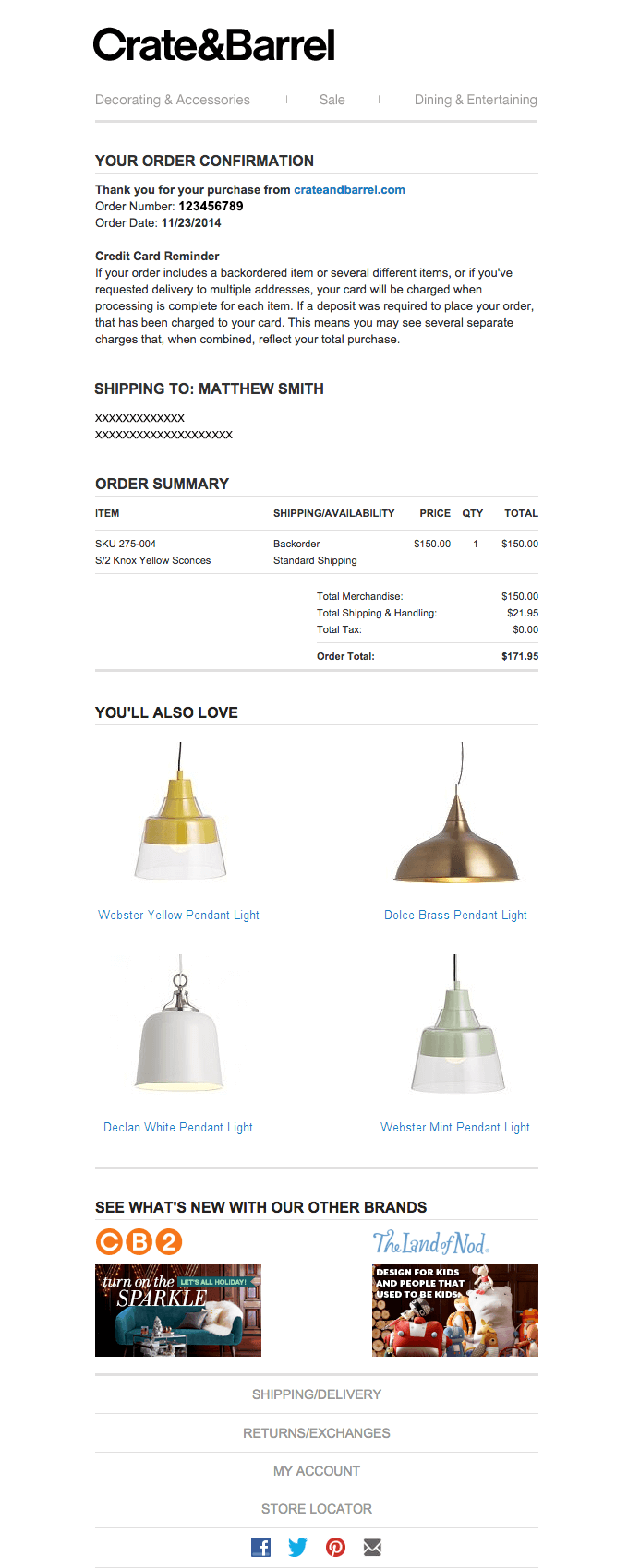
Time to go through each of the different types of confirmation emails and the best examples you can use for your marketing activities. Stay tuned!
Types of confirmation emails with 25 templates
Order confirmation emails template
An order confirmation email is a message that is sent after a user completes a purchase. It reassures them that their order is successful and being processed. With confirmation of the key details, your customer isn’t left alone without any information whatsoever.
For example:
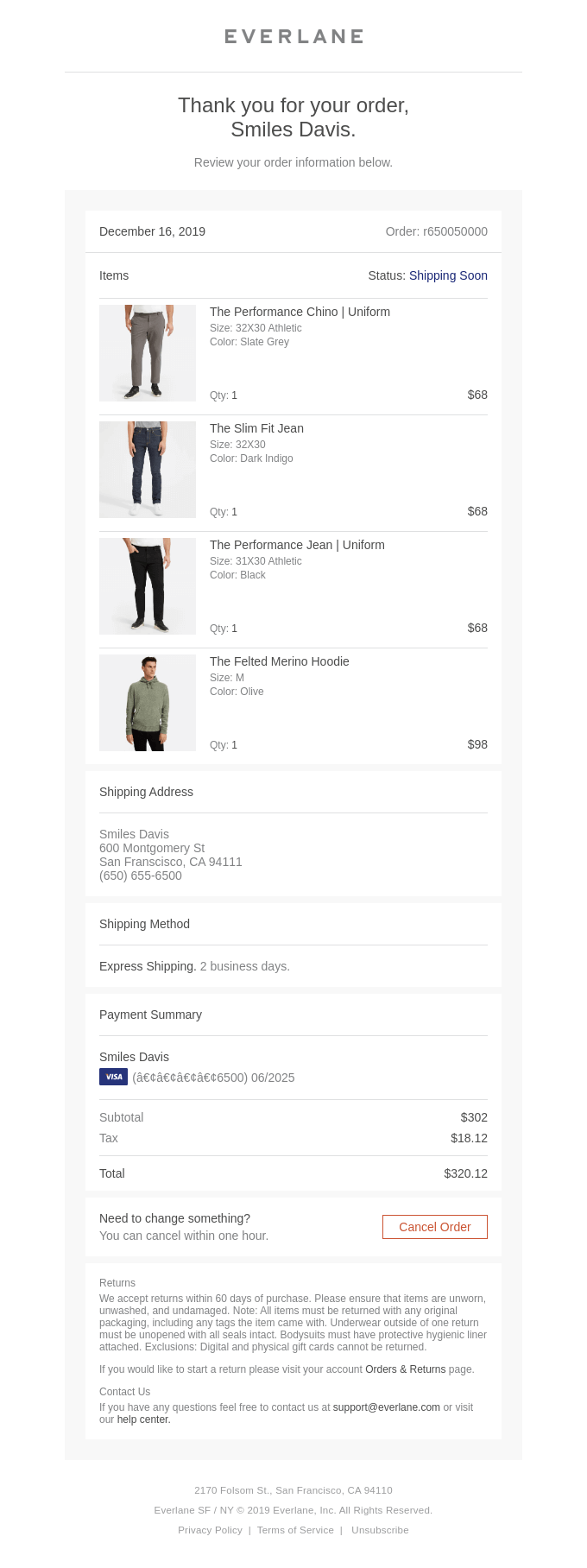
It usually includes all the necessary details about the order itself, payment, shipping, and delivery.
With order confirmation emails, customers can double-check and refer to it whenever needed.
1. Thank you for your order confirmation email template
Below is a confirmation order email example. Use this template to thank a customer and confirm the details after they place an order. For instance, after an online purchase, send this email to ensure the customer has all necessary information about their order.
Email title: Thank you for shopping with [Store]!
![Confirmation email:
Hello, [Name]
A great big thank you for shopping with [Company]! We're getting your order ready to be shipped, and we’ll notify you when it has been sent.
- View your order
- Visit our store
If you have any questions,
reply to this email or contact us.](https://www.dashly.io/blog/wp-content/uploads/2021/10/1-1.png)
2. Email confirmation template of the payment
Below is an example of a payment confirmation email template. Use this when you need to confirm receipt of a payment — ideal for acknowledging successful transactions for orders or services. For instance, once a customer completes a purchase online, send this email to verify the payment.
Title: We have received your payment!
![Email:
Hi there,
Thank you for using [Product}. Your payment of [price] has been successfully processed.
You can access your subscription details on your profile page. If you have any questions, please visit our FAQ section or contact the Support Team.
- Take me to my profile
Best Regards,
[Product] team](https://www.dashly.io/blog/wp-content/uploads/2021/10/2-2.png)
3. Purchase confirmation email template
Title: Your [Store] order of [Product]
![Confirmation:
Hello, [Name]!
Thank you for shopping with us. You ordered [Product]. We’ll send a confirmation when your item ships.
Details
Order [Number]
Ship to
Name:
Address:
Order Total:
View or manage your order
Customers who bought [Product] also bought:
- [Product 1]
- [Product 2]
Hope to see you again,
[Store] Team](https://www.dashly.io/blog/wp-content/uploads/2021/10/3-1.png)
4. Shipping confirmation email template
Title: Your [Store] order of [Product] has been shipped!
![Confirmation emails:
Hello, [Name]!
Your ordered [Product] has been shipped.
Details
Order [Number]
Arriving:
[Date]
Track your package
Order details
Customers who bought [Product] also bought:
- [Product 1]
- [Product 2]
Hope to see you again,
[Store] Team](https://www.dashly.io/blog/wp-content/uploads/2021/10/4-1.png)
5. Return request confirmation email template
Title: Your [Item] return summary
![Email:
Hello, [Name]
We've accepted your return request of [Item]. As soon as we receive the item, we'll issue a refund to your original payment method.
Print return label & instructions
Check return status & refund status
Sincerely,
[Company]](https://www.dashly.io/blog/wp-content/uploads/2021/10/5-1.png)
6. Order cancellation confirmation email template
Title: Your order on [Company] is canceled
![Confirmation:
Hello, [Name]
We've canceled your order [Item/Order Number]. We’re sorry it didn’t work out for you. You can find your order details below.
Order details
The good news is that we have lots of other great options for you!
New search
Your,
[Company]](https://www.dashly.io/blog/wp-content/uploads/2021/10/6-1.png)
Booking confirmation emails
You can send this type of confirmation message to a user who books a hotel room, a table at a restaurant, a flight, a tour, etc.
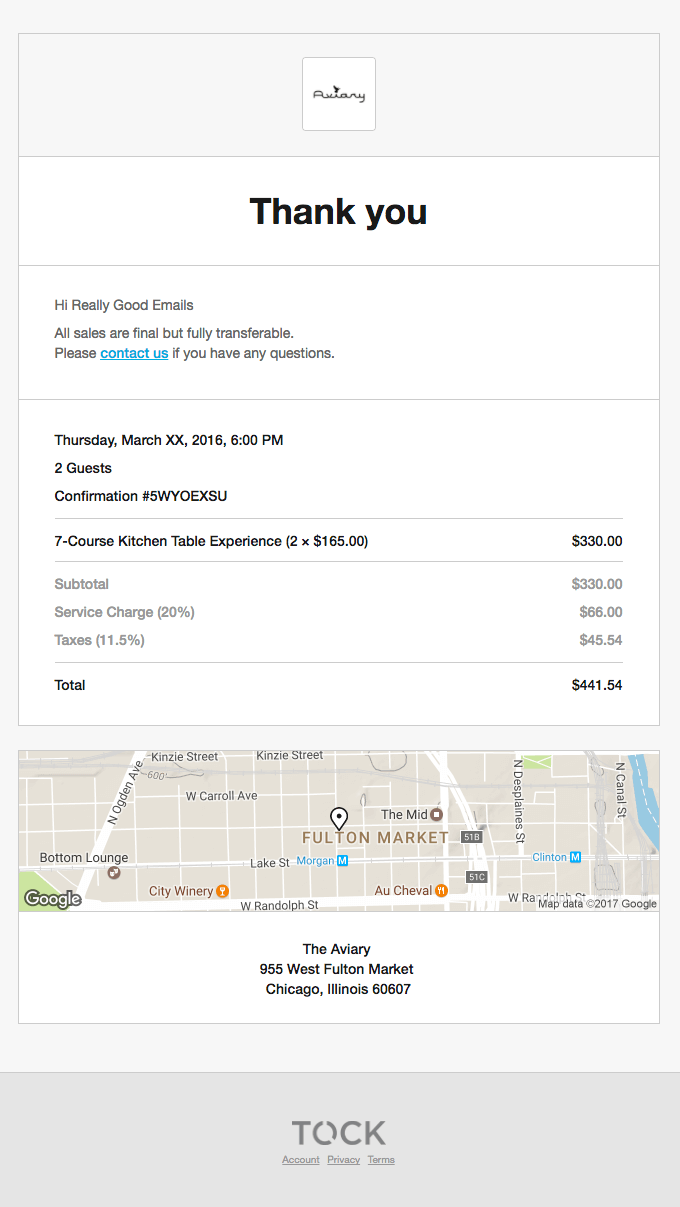
As is to be expected, the main goal of this order confirmation template is to ensure the client that the booking is done and deliver information about the time and place. Reasonably enough, the client will be expecting such confirmation.
Make sure you deliver all the necessary information in your booking confirmation emails:
- Booking/reservation details (such as an identification code, date, and time)
- Venue address
- Contact details in case they have special requests
- Page to manage the booking
- Button to add it into a calendar (that’s a great bonus for them!)
- Button to download a receipt or tickets (if they’re attending an event)
By including all this info, you make sure the booking confirmation emails serve their purpose — a person will get all the essential details.
7. Confirmation email template of the hotel reservation
Below is an example of a reservation confirmation template for a hotel reservation. Use this email when confirming a guest’s booking details—such as check-in/out dates, room type, and any special requests. For instance, after a customer reserves a room online, send this email to ensure accuracy and provide reassurance.
Hotel booking confirmation email title: Thanks! Your booking at [Hotel] is confirmed
![Confirmation emails:
Thanks, [Name]!
Your booking in [Location] is confirmed.
[Hotel] is expecting you on [Date].
Check-in: Date, Time]
Check-out: Date, Time]
You’ll pay the property directly — [Hotel] handles all payments, so double-check below for more info
You can cancel for FREE until [Date, Time].
Make changes to your booking or ask the property a question
in just a few clicks
Directions:
Phone:
Email:](https://www.dashly.io/blog/wp-content/uploads/2021/10/7-1.png)
8. Event ticket confirmation email template
Title: [Event] ticket paid successfully! Check your ticket details.
![Email:
Hello, [Name]!
You have bought a ticket for a [Event].
The festival will begin at [Date, Time].
Place:
Address:
You can find PDF files with your tickets attached to this email.
Please print them and show them at the entrance.
- Direct links
Ticket
Download
- Your ticket info
Number:
Category:
- For scanning
[QR-code]
If you have any questions, please contact our support
Have a great time,
[Event] Team](https://www.dashly.io/blog/wp-content/uploads/2021/10/8-1.png)
9. Restaurant reservation confirmation email template
Title: Thank you for your reservation at [Restaurant]
![Confirmation:
Hello [Name],
Thank you for your reservation at [Restaurant].
We are expecting you on [Date, Time].
We are looking forward to your visit and hope you will have the best dining experience with us.
Address:
Phone:
Get directions
See you soon,
[Job position]
[Name]](https://www.dashly.io/blog/wp-content/uploads/2021/10/9-1.png)
10. Appointment confirmation email template
Below is an example of an email confirmation of appointment. Use this when you need to confirm details for a scheduled meeting — ensuring both parties agree on the time, date, and location. For instance, after a client books a consultation, send this email to avoid any misunderstandings.
Sample confirmation mail subject line: Your appointment at [Company] is confirmed
![Confirmartion emails:
Hi [Name],
Thank you for choosing us! Your appointment with [Company]
was confirmed. Please find the details of your visit below.
Confirmed time:
Venue:
Address:
Service:
Duration:
Staff:
Total pay:
Add to your calendar
Change or cancel
Kind regards,
[Company]](https://www.dashly.io/blog/wp-content/uploads/2021/10/10-1.png)
11. Reservation confirmation email template
Title: Can’t wait to welcome you at [Venue]
![Email:
Hi [Name],
Your reservation at [Venue] has been confirmed. We are looking forward to providing you with the best service.
Confirmed time:
Address:
Phone:
Service:
Duration:
Total pay:
Change or cancel your reservation
See you soon,
[Venue]](https://www.dashly.io/blog/wp-content/uploads/2021/10/11.png)
12. Car rental confirmation email template
Title: You reserved a car at [Company]
![Confirmation:
Hi [Name],
Thank you for choosing us! Your car [Type] is reserved.
Start date:
End date:
Pick-up address:
Total pay:
A few things you should know before you go:
- Have your credit card ready
- Have your deposit ready in cash
- Make sure your driver’s license is valid
Download your receipt here
Have a question? Contact us!
See you soon,
[Company]](https://www.dashly.io/blog/wp-content/uploads/2021/10/12.png)
Registration confirmation emails
Similar to a booking, registration confirmation emails are emails that users receive after registering for a specific event. Their main goal is to confirm the user’s participation and provide them with the event details. So, while setting up a triggered message for your marketing automation strategy, include the following details:
- Event title
- Event description
- Date and time
- Directions or a button to join the event (if it’s online).
Additionally, you can place a countdown and a CTA button that offers to add the event to their calendar. These details are vital to customers, especially when it comes to online transactions.
Here is an example of the registration confirmation email:
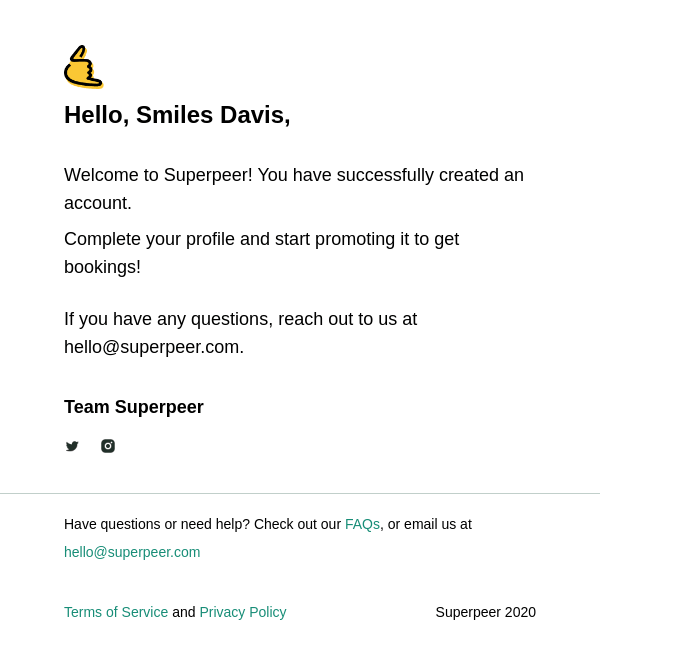
13. Confirmation email template of the event
Title: You’re in! Here’s your [Conference] invitation
![Confirmation emails:
You’re on the list for [Event]!
Stay tuned for speaker announcements and the session schedule over the next few weeks.
We’ll send you details with instructions on how to join the event one day before we go live.
See you on [Date].
Add to your calendar
Best Regards,
[Event] team](https://www.dashly.io/blog/wp-content/uploads/2021/10/13.png)
14. Event link confirmation email template
Title: Your Next [Webinar] in [Company] Confirmation
![Hello, [Name]!
Thank you for registering for Your Next [Event] in [Company].
You can find information about the event below.
Date & Time:
Event ID:
You can cancel your registration at any time.
How to join?
Join via Zoom
If the button above does not work, paste this into your browser: [link]
Thank you,
Your [Company] Team](https://www.dashly.io/blog/wp-content/uploads/2021/10/14.png)
Subscription confirmation email templates
Subscription confirmation emails are usually sent to users after they sign up for newsletters or services. They can be sent as welcome emails thanking your new subscribers, or as a double opt-in to confirm their wish to be included in the list. It should be an essential point in the list of your marketing activities and audience communication.
These messages help both you and users make sure they haven’t made a typo. Here’s one of the great examples of subscription confirmation:
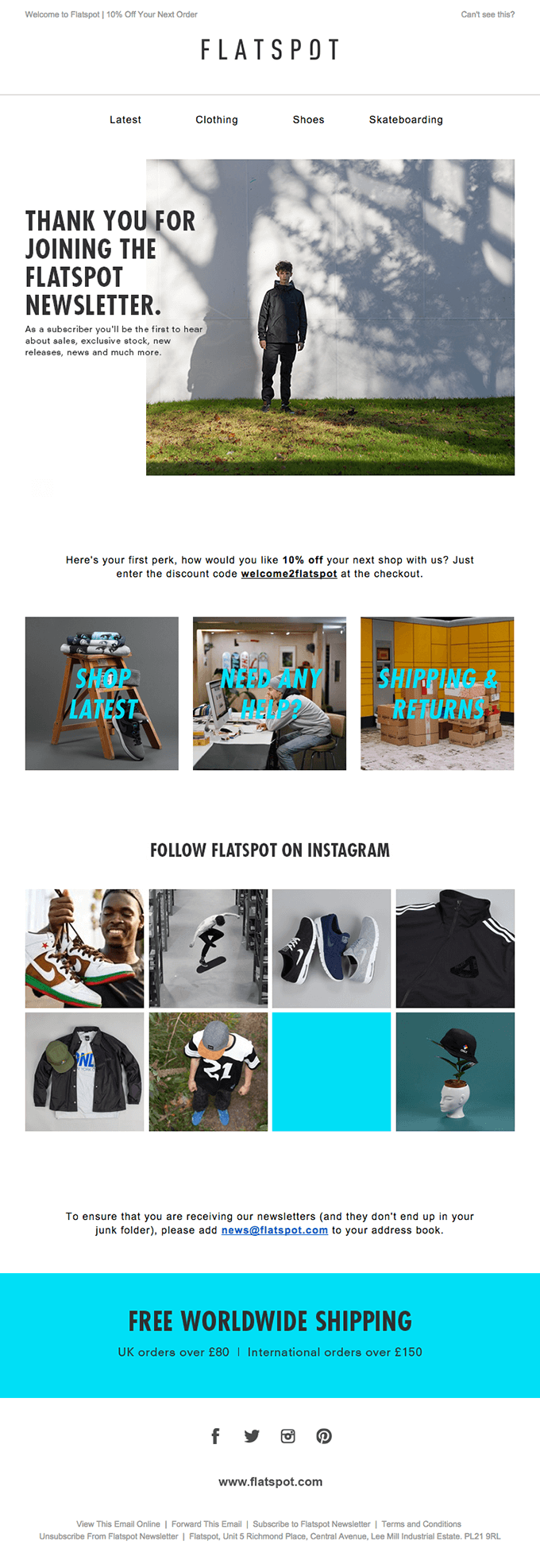
For your marketing team, capturing valid emails is essential as it increases the database quality and prevents your confirmation emails from getting into spam.
Pro tip: Don’t forget to engage subscribers to visit your socials also. To catch the reader’s eye, add some examples of the posts from your socials to the email.
15. Thank you for your subscription email template
Title: Welcome to [Company]!
![Hi, [Name]
Thanks for signing up for [Service] — we’re thrilled to have you on board. You can refer to our FAQs here or our user manual here.
Sincerely yours,
[Company] Team](https://www.dashly.io/blog/wp-content/uploads/2021/10/15.png)
16. Confirmation email template of the sign up
Title: Your sign-up details for [Service]
![Hi [Name],
Your account on [Service] has been successfully created. Now you can sign in to see the content you have access to.
Your login:
Password:
Login page
Sincerely yours,
[Service] team](https://www.dashly.io/blog/wp-content/uploads/2021/10/16.png)
17. Confirmation email template of the service activation
Title: Thank you for joining us. Let’s start jamming!
![Hi [Name],
Welcome to [Service]! Fun to use, [Service] is [an online application designed for teams to work together]. Try it out with for:
- [Brainstorms: explore, share, and build on each other’s ideas].
- [Infographics: visualize systems, processes, prototypes].
- [Workshops: make business meetings more engaging].
To activate your account, please press the link below
Start jamming!](https://www.dashly.io/blog/wp-content/uploads/2021/10/17.png)
Pro tip: Along with sign-up details, you can provide some basic onboarding to your product or service, tell about basic functionality, and mention that your support team is always ready to help.
18. Online magazine subscription confirmation email template
Title: Welcome to your [Company] membership
![[Name], we’re glad you’ve started your membership and excited to start delivering the best content.
Here’s a recap of what you’re getting:
[Read add-free]
[Access all stories]
[Control your experience]
Start exploring
Your username:
Billing date:
Subscription: [price]](https://www.dashly.io/blog/wp-content/uploads/2021/10/18.png)
19. Newsletter subscription email confirmation
Title: You’re in! Thanks for subscribing to [Newsletter]
![Hello, [Name]!
Today is a great day. You’ve joined our [Newsletter].
You now have access to the best newsletter covering [business, tech, and finance].
See you in your inbox tomorrow morning!
Here’s what to expect:
[Economy news]
[Tech News]
[Business processes]
[Investing]
Cheers,
[Newsletter] Team](https://www.dashly.io/blog/wp-content/uploads/2021/10/19.png)
20. Double opt-in confirmation email template
Below is an example of a confirmation letter for a double opt-in confirmation email. Use this when a user subscribes to your mailing list and must verify their email address before receiving further communications. This extra step helps ensure your subscribers genuinely want to receive your content.
Title: Please confirm your subscription to [Company]
![Hi [Name],
Thanks for signing up. To get you started, please confirm your email address. To do so, click on the button below. It will take you just a few seconds.
Yes, add me to the list
If you didn’t submit your email address to join our subscriber list, just ignore this message.
Best regards,
[Company] team](https://www.dashly.io/blog/wp-content/uploads/2021/10/20.png)
Cancellation automated confirmation emails
This is perhaps the trickiest type of confirmation email because letting go of a user is not the most pleasant part of business. But remember that if they decide to cancel their subscription for whatever reason, a proper goodbye can play a vital role in their opinion about your company and brand.
Plus, there is always a chance that customers might reconsider their decision at any time in the future or have second thoughts while reading your cancellation email.
So inserting a button ‘Restart your membership’ at the end of an email is never a bad idea.
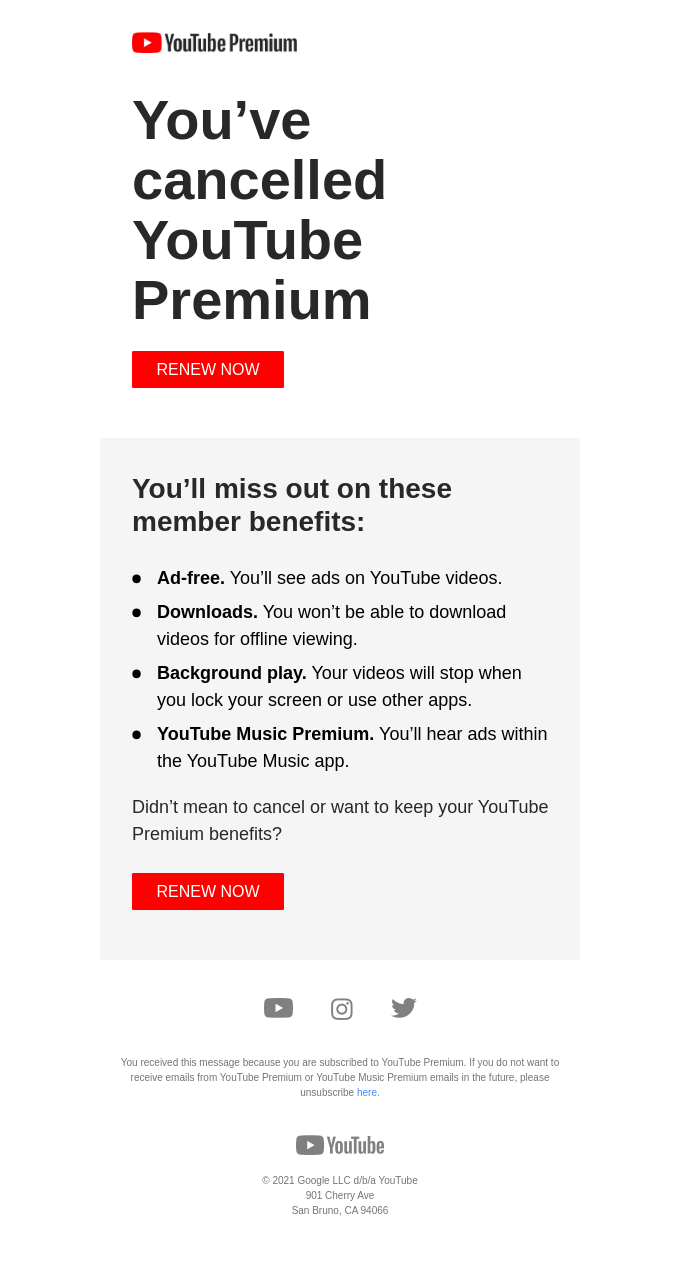
Pro tip: Just look at the YouTube marketing strategy for customers return. Highlighting the Premium plan advantages, they make the reader think twice about the subscription cancellation.
21. Confirming unsubscription email template
Title: We’re sorry to say goodbye
![Hi, [Name]
As you requested, we've canceled your membership effective [Date].
But we'd love to have you back. If you change your mind, you can restart your membership anytime, and we’ll be happy to deliver you the best experience.
Restart your membership
Your [Service] Team](https://www.dashly.io/blog/wp-content/uploads/2021/10/21.png)
22. Confirming newsletter unsubscription email template
Below is an email confirmation message example for a newsletter unsubscription. Use this when a user opts out of your mailing list to acknowledge their request, maintain transparency, and provide any additional information or re-subscription options.
Title: Your [Company] subscription is canceled
![Hello [Name],
Your subscription to [Company] is canceled. If you would like to renew your subscription, please press this link, and we’ll be happy to deliver you the best news straight to your inbox!
Restart your subscription
Yours,
[Company]](https://www.dashly.io/blog/wp-content/uploads/2021/10/22.png)
Feedback confirmation email
Feedback confirmation emails are sent to users after they contact a company to resolve an issue with a service or leave a review or feedback. This type of email is more useful for clients support than marketing. Use it in any given situation. It’s an excellent way of showing users that you care.
However, your marketing and sales teams can use feedback to enhance their strategy and work with potential customers’ doubts.
Here’s what it looks like:
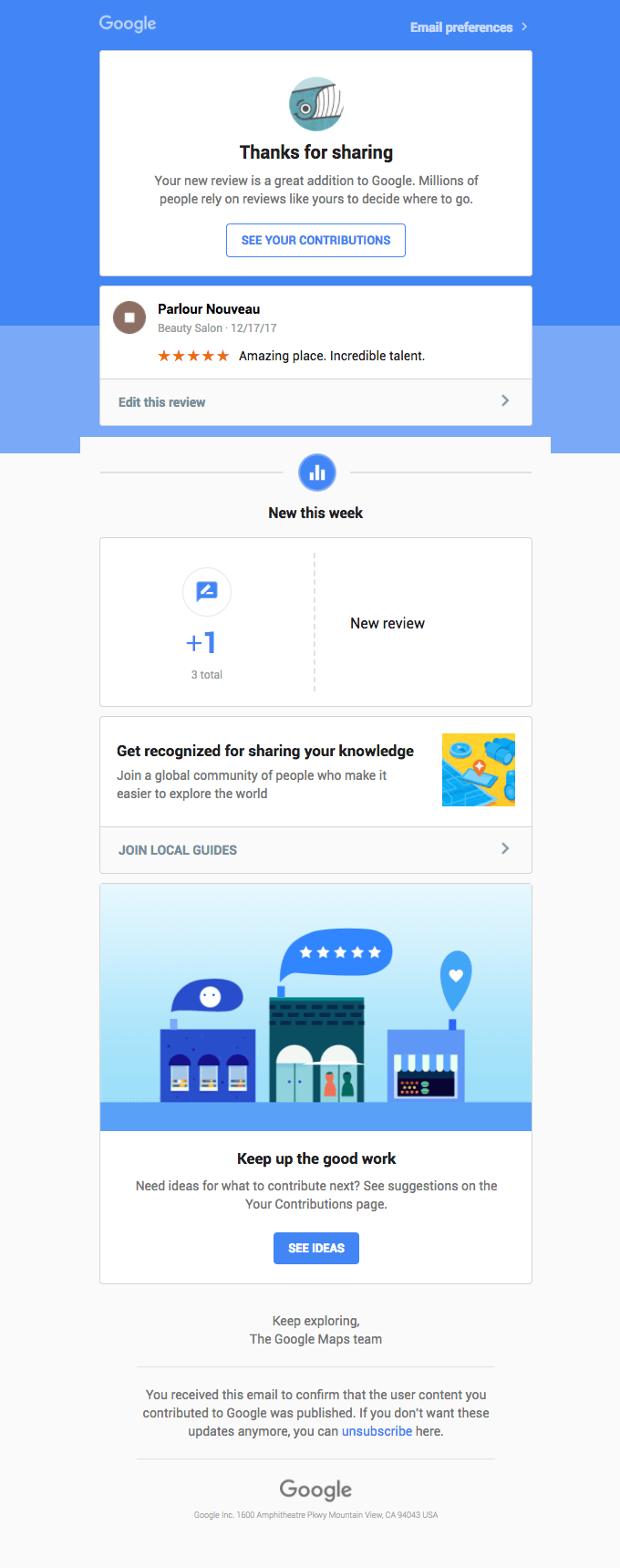
When customers leave an inquiry, they want to be sure that it was received and worked on, and they will be contacted as soon as their issue is resolved. Even though users might be prepared for your answer to take some time, don’t leave it too long. Otherwise, they will start looking for information elsewhere. Or worse, close your site and forget about your service.
An email can solve this problem.
If users leave feedback on your product or brand, it’s nice to reply with a thank-you email confirming their review has been published.
Automated confirmation emails are an effortless gesture, really. Yet, they will be appreciated by your customers. They show them that you value the time they took to share their experience.
Why Sales Funnel Reporting Matters for Your Growth Strategy
What is an Automated Sales Funnel? Explained Simply
23. Received inquiry confirmation email template
Title: We received your inquiry!
![Hello [Name],
Thank you for reaching us. We are already working on your inquiry. And will get back to you within [days/hours].
In the meantime, feel free to check our FAQ section.
Thank you for your patience,
[Company] Support Team](https://www.dashly.io/blog/wp-content/uploads/2021/10/23.png)
24. Thank you for your feedback confirmation email template
Title: Your opinion is important to us!
![Hello [Name],
Thank you for your feedback! We really appreciate it since we’re always looking for ways to improve our [product/service].
Best,
[Company] Team](https://www.dashly.io/blog/wp-content/uploads/2021/10/24.png)
25. Review confirmation email template
Title: Thank you for reviewing [Item] on [Company]
![Thank you, [Name]
Your latest product review is live on [Company]. Both customers and our team appreciate the time you took to share your experience.
Read your review
Sincerely,
[Company]](https://www.dashly.io/blog/wp-content/uploads/2021/10/25.png)
Before we take off with instructions on how to set up a confirmation email, let’s knock down the confirmation email samples listed above.
26. Meeting confirmation email
Title: Confirmation of Your Upcoming Meeting
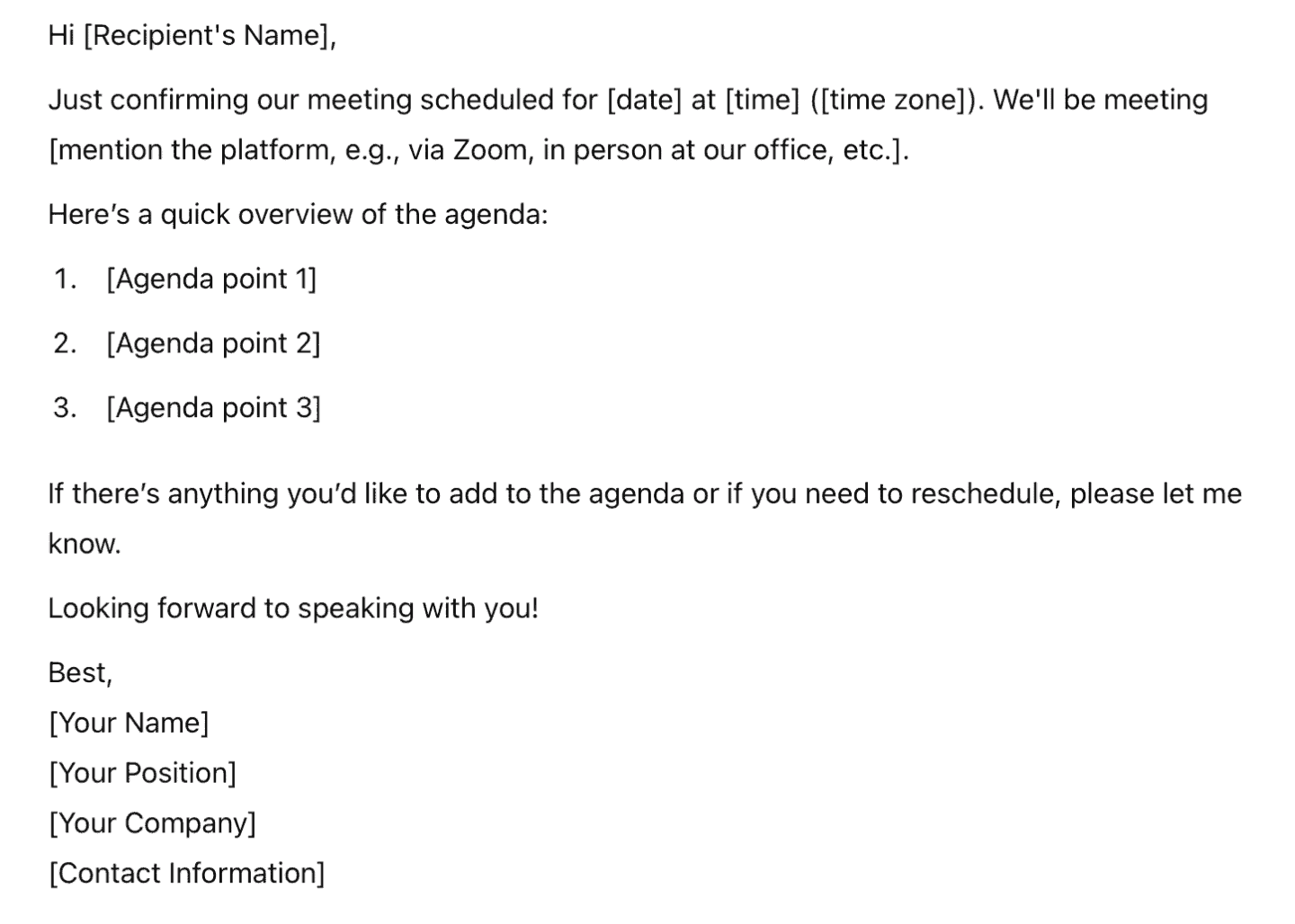
An effective email confirming a meeting includes a title that conveys the purpose clearly, ensuring it stands out in the recipient’s inbox. The email opens with a personalized greeting to establish rapport, followed by concise confirmation details — date, time, and platform (e.g., Zoom link or physical address) — to avoid any scheduling confusion. Including a brief agenda demonstrates professionalism and helps the recipient prepare for the discussion.
It’s essential to prompt the recipient for any updates or changes to the agenda, showing flexibility and collaboration.
Finally, a polished closing with contact details reinforces accessibility and readiness for the meeting. The tone should strike a balance between professionalism and approachability, making it an ideal email confirmation for meeting.
How to write an email confirmation: Structure and Tips
Here’s a quick guide on how to write an email for confirmation, based on Dashly clients’ experience. In this guide, you’ll find all the best practices for crafting timely, personalized emails that ensure efficient communication and keep leads engaged.
- Email Subject
Please, keep in mind that email confirmation is very straightforward, so make sure the message title is direct to the topic. Try to find a balance between telling users what your message is about and being a little more creative.
Let’s have a look at five endorsed confirmation email subject lines that will result in higher open rates: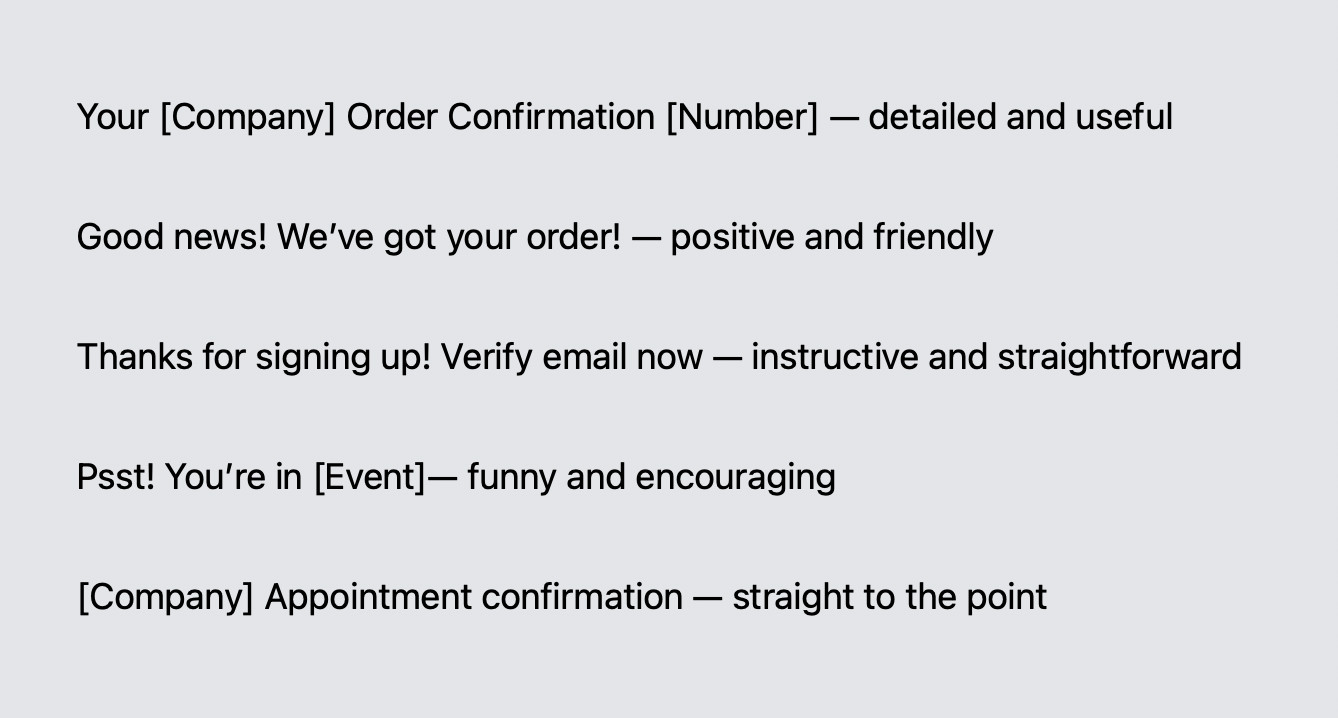
- A/B testing a few options to choose those that work the best for your customers.
- Greetings and thank you for your order email part
That’s where personalization steps in. Simply greeting your customers by name and including “Thank you” will be a real game-changer, as it will make them feel appreciated and encourage more robust relationships (which are an eventual goal of this marketing activity).
- Core content
This is the essential part of a message and a whole reason your subscribers are expecting one. Meticulously consider each element of the email’s body, depending on the product or service you provide. You can add this data automatically from your CRM.
What details are essential for a user to get the job done?
If it’s getting too messy, our advice is to include the essential information on the subject in the email text and lead them back to the site to access their full booking or order details. - Redress information
While writing confirmation emails, try to think ahead of the users and anticipate their next steps by providing links to relevant landing pages they might be interested in, such as tips, FAQs, and instructions. Another possible option is to simply include your contact details in your messages so that they can reach you directly.
Feel free to choose one of these options or do a bit of both.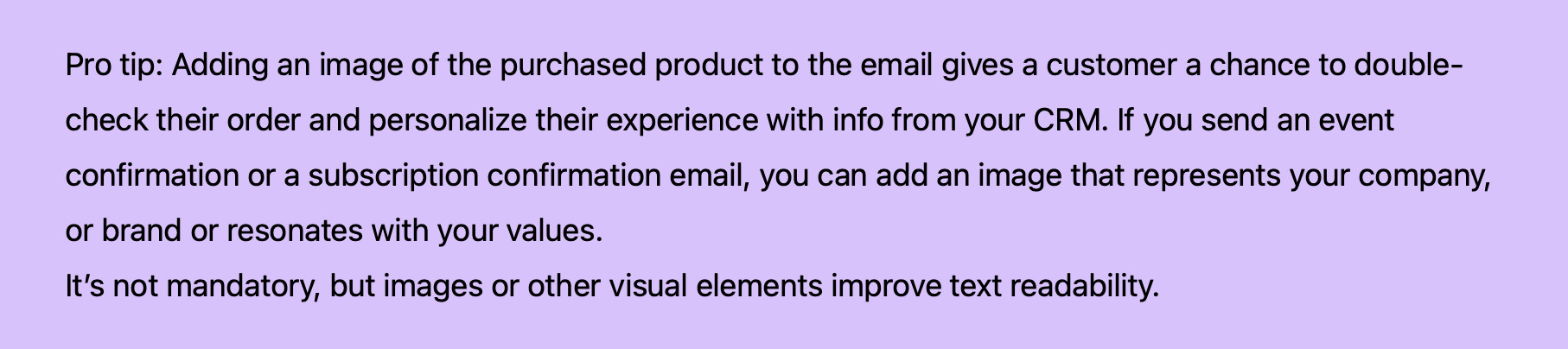
- Include an “Unsubscribe” button
because they are required by spam policy and increase your email deliverability.
For example, in Dashly, you can’t use any email for your marketing automation unless it has an “Unsubscribe” option.
How to send a confirmation email
With a reliable marketing tool, you can configure an automatic sending of the email confirmation in no time. All you need is:
👉 an “event name” assigned to the user action (purchase, subscription, booking, etc.) on the website after which you want to reply with an email for any event confirmation;
👉 email sending tool integrated with your CRM to record those events;
👉 and confirmation email design and copy.
Let’s walk through the email set-up process step-by-step on the Dashly example.
Step 1. Decide where users conduct a trigger event on your website
As you already know, a confirmation is sent to contacts who’ve completed a particular action, such as placing an order, booking a hotel room, etc. When they do so, they usually fill in the form or click the button, which becomes your trigger event for a message to be sent.
Examples of event names: user_registered, user_paid, booking_ticket1, user_subscribed. But you can name them whatever you want.
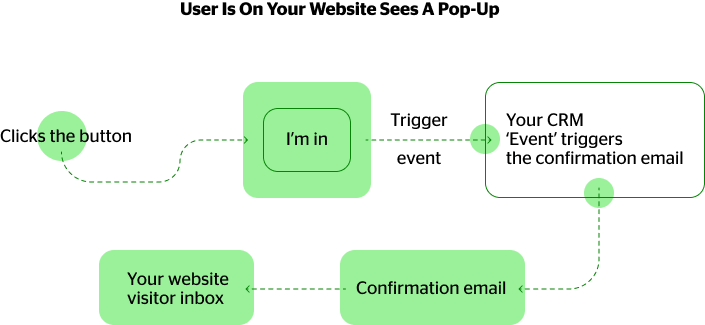
- If it is your customer already, their email is already on the lead card. Thus, you don’t need to create email capture forms to send a confirmation when customers click the “buy” or “pay” buttons.
- If it’s a new website visitor, you need to get the contacts first. For this, the business uses lead capture forms, lightbox pop-ups, chatbots. You trigger confirmation only when website visitors fill out that form with the email and click the target button.
So, define where to show a lead capture message. Let it be an email subscription pop-up. By clicking the “I’m in” button of which, the website visitor should receive the confirmation email.
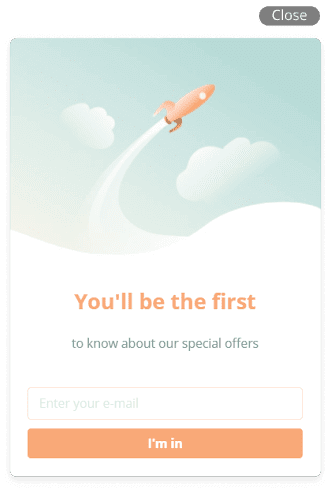
So the action is done, and the “subscribe_me” event is already in your CRM.
Time to create an email.
Step 2. Design confirmation email content
Dashly has a few confirmation email templates to choose from — welcome ‘thank you’ type emails to subscription cancellation ones. Plus, you can always create a message from scratch.
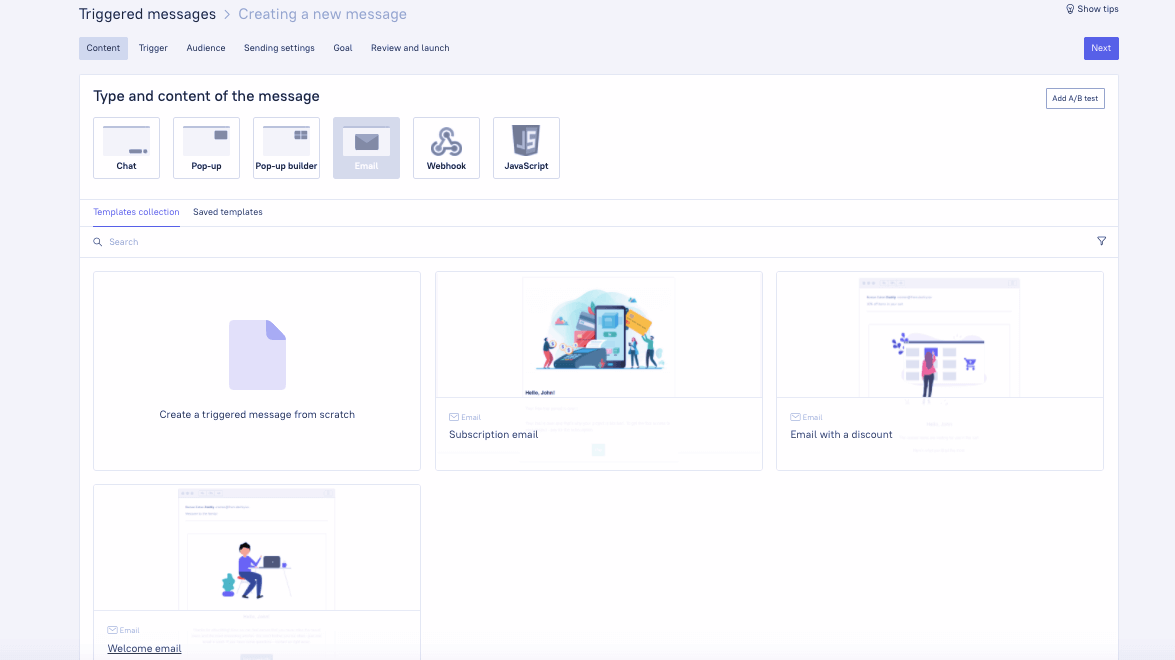
When done with that, continue customizing the content in the chosen confirmation template by filling in the fields.
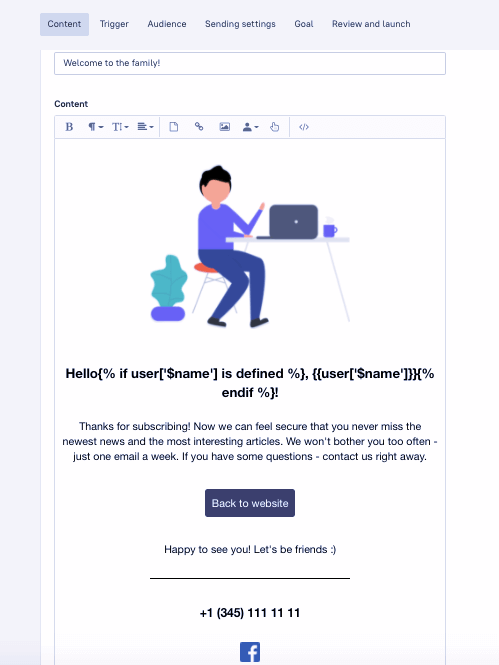
Or, if you decide to create your unique email copy, check out our tips on how to create a top-notch email that boosts conversions.
Step 3. Choose a trigger event for your email
Now let’s go back to the event you chose.
If integrated with Dashly, you’ll easily find the event for confirmation in the list by typing it in the relevant field.
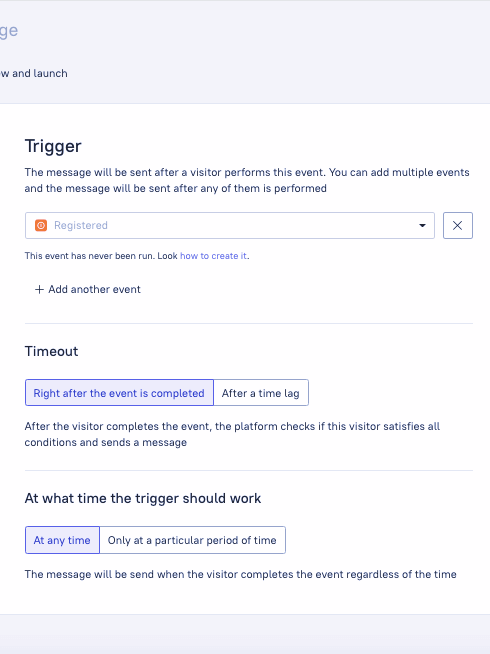
Don’t forget to set the time when the message will be sent. Here you have two options — either straight after the event is completed or after a certain time (after a time lag).
It’s better to set a 1-min timeout. Thus, the event trigger has enough time to work.
Step 4. Sending settings
To avoid sending another email to a customer who has already performed a required action (e.g. confirming their subscription) after receiving the first email, don’t forget to tick the “Don’t send again to those who have answered” box.
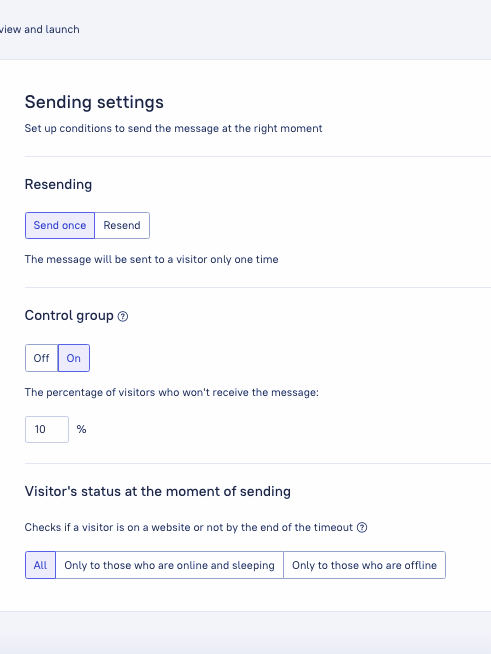
Step 5. Select a goal
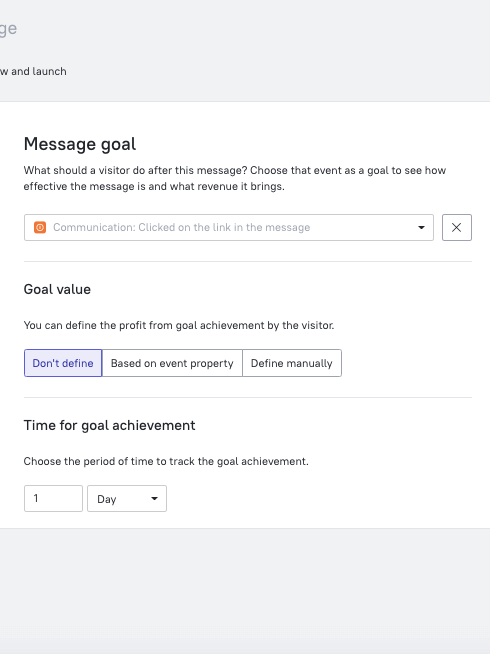
At this step, you should choose a goal for your email — an event that you want a user to complete after they receive your confirmation.
Most commonly, goals for confirmation email campaigns are predefined by the information you include in your email body which presupposes that they complete a specific action that you embed into your email body while creating a copy.
Applying goals to your campaign will show you who opened it, clicked on the button, signed in, and perhaps equally importantly, who did not.
Now let’s sort out the goals that might be particularly useful for confirmation emails.
- Clicked on the link in the message
Set it as a goal for double opt-in subscriptions and other types of emails that provide clickable information such as links to events, landing pages with hot offers, articles from your blog posts that might be relevant to the user, and many more. - Made on order
Let’s say you want to up-sell or cross-sell and provide a few related products in your confirmation email, depending on what the customer ordered. Usually, they come under titles like ‘Customers also bought’ or ‘You might also like’. - Signed in
If you are a software developer or an online magazine, then you can insert a link or a button that routes users to the sign-in page of your service. By choosing the message goal ‘Signed in’, you will see how many users logged in after receiving a confirmation email. - Session started
A message that a customer gets after subscribing to a service or an online event can also contain a button or a link that activates the session. Simply put, users log in to the service or event and start using it by pressing the button included in a confirmation email. - Registered
Let’s say users left their emails to be on a waiting list for an online event or to get a demo version of the product. If you expect them to register through your confirmation email, then this goal can be particularly useful.
Step 6. Review your confirmation email campaign
Double-check all information to make sure everything is in its place. Give a name to your confirmation campaign and assign it to a suitable folder, so it won’t get lost.
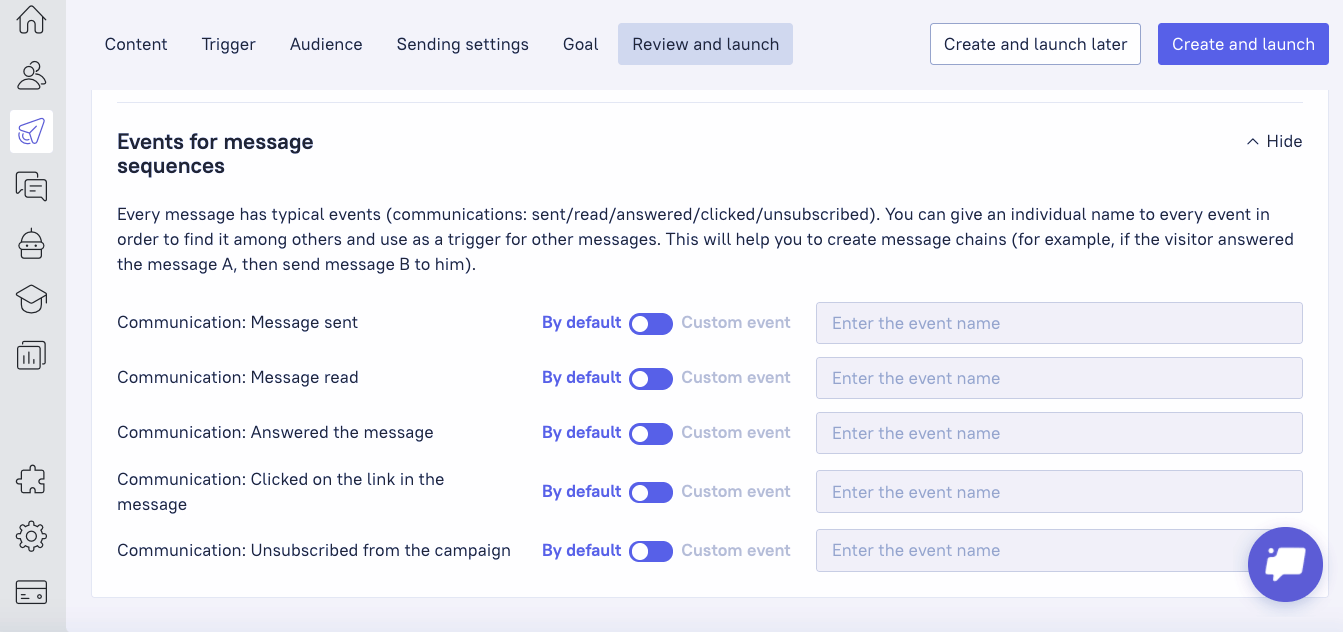
At this step, you can also configure a sequence of confirmation messages and activate custom events for the previous messages of the sequence so that you’ll be able to choose them as trigger events for the next follow-up email.
Thus, defining all the scenarios of your marketing automation.
Step 7. Test, analyze, adjust
This one goes beyond the set-up process but is a final and integral part of it. Without it, you won’t be able to evaluate your confirmation email campaigns. You can’t improve the result if you don’t know it, right? So set up analytics for your confirmation campaigns and track their success.
Sign up to Dashly and create a confirmation email with no code
7-days free
Now grab your copy of 25 confirmation email templates
Your order confirmation emails don’t have to be mediocre and boring. On the contrary, they can be informative, supportive, and even bring smiles. In other words, it’s your chance to delight and build trustful, friendly relationships. Help users with the next step they need to take and guide them by their hand.
If you feel lost and have no idea where to start, don’t hesitate to use our confirmation email template! With slight adjustments and personalization, you’ll come up with something unique. Grab it here 👇
Thanks! We’ve send the link to your email, check the inbox.
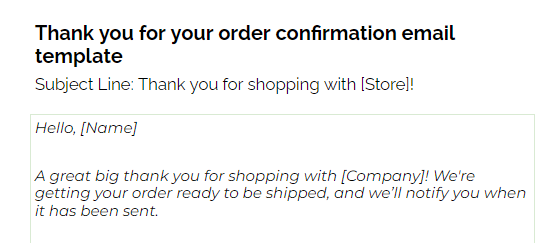
FAQ
It is a triggered email sent to confirm that a user has successfully completed a specific action such as an in-store purchase, a booking, a subscription to a newsletter or online magazine, or registration for an event.
Such email is an integral part of a marketing automation strategy.
An order confirmation email is an email sent soon after a customer makes an online purchase to reassure them the payment has gone through, and their order is being processed.
It reassures customers that an action they completed was successful, includes essential information, and directs them through their next steps. Additionally, they have high open and click-through rates, which you can use to your advantage — upselling or cross-selling.
– Use a clear title.
– Greet the recipient and thank them.
– Confirm the details (e.g., appointment time, order, or meeting).
– Provide any necessary instructions.
– Close politely with your contact information.
This keeps the email concise, clear, and professional.
It doesn’t have a strictly defined structure, and pre-designed confirmation email samples allow you to play around with it. Though there are some details required to include in your confirmation email template, such as information about a product, service, or event ordered, subscribed, or registered for accordingly, delivery time, or the date of the event.
Dashly has a variety of ready-to-use templates. Or, you can choose one of the confirmation email samples provided in this article and create your message from scratch using a simple drag-and-drop interface of the software.
Here are quick actions on how to send it in Dashly:
1. Create a New Email: Go to the email campaigns section and select “New Email.”
2. Choose a Template: Use or customize one of the confirmation examples to save time.
3. Add Details: Include the meeting date, time, and platform, along with a personalized greeting.
4. Include Agenda: Briefly mention key points (optional).
5. Set Automation (if needed): Schedule the email or trigger it based on user actions.
6. Test & Send: Review the email, test it, and click “Send.”
Such an email is usually sent automatically right after a customer completes an action that triggers an email confirmation. All you have to do is set up a system to track customers’ behavior.
No, coding skills are not required, nor do you need to be a designer. With Dashly’s easy-to-use visual editor, you can quickly build your first confirmation message sample with minimal effort, even if you’ve never done this before. And for more inspiration, use our confirmation email templates.
Dashly is a conversational marketing platform that helps businesses connect to their customers. With our main features (chatbots, live chat, pop-ups) you can use any order confirmation template from this article, customize it, and send it to your clients on autopilot.
Read also:
👉 Live Chat Best Practices: 20 Hacks to Make Customer Service Better
👉7 Best Live Chat for eCommerce: Boost Conversion on your Website
👉 Top 5 live chat mobile app: find the best fit for your business
👉 Live Chat: How Online Chat Tool Can Help Your Business
👉 20 Best Live Chat Software for your website chat service
👉 Acquisition funnel marketing: Grow customer conversions at each step of user journey
👉 The top 15 inbound marketing tools: harness digital power and elevate your business
👉 10 best website personalization tools to deliver top-notch visitors experience
👉 7 best email capture tools: features and pricing compared for 2024
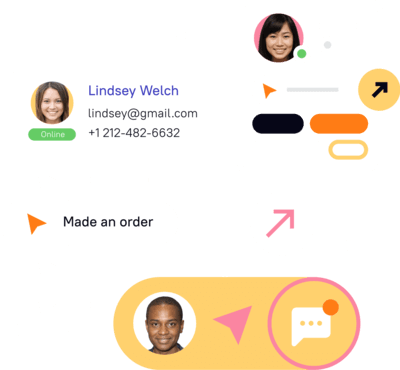
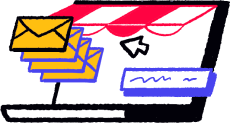
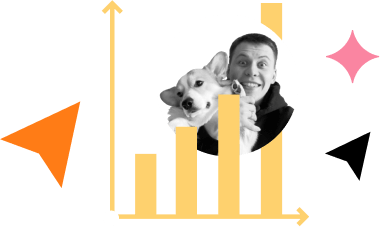
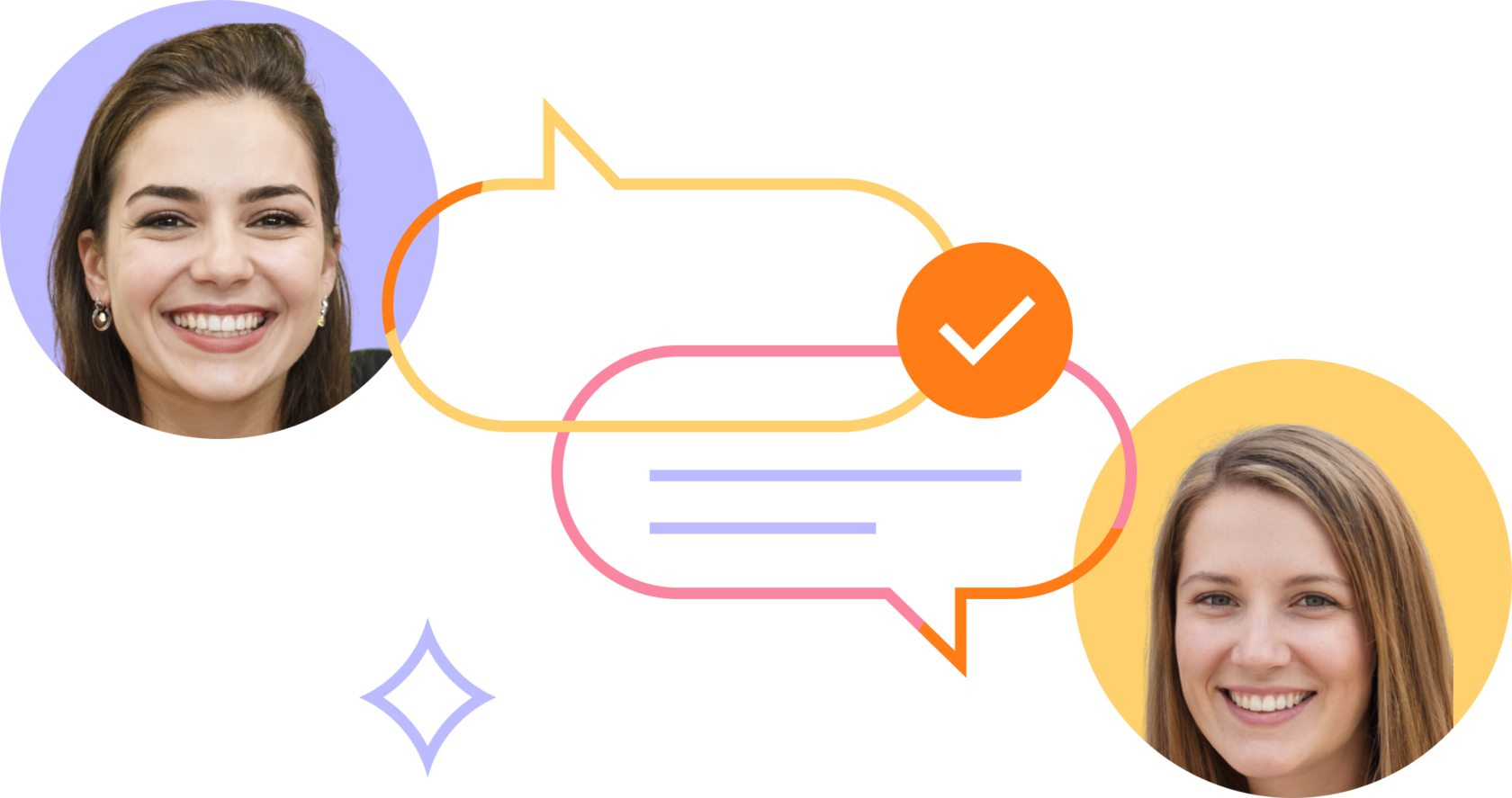
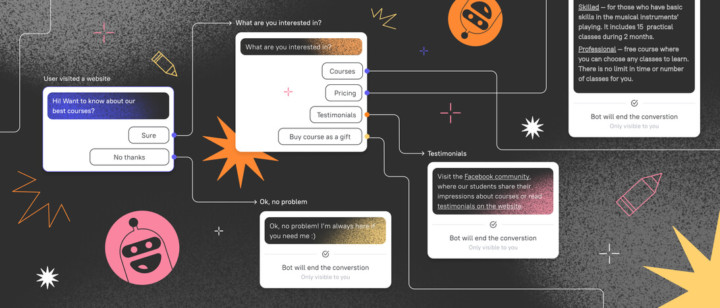
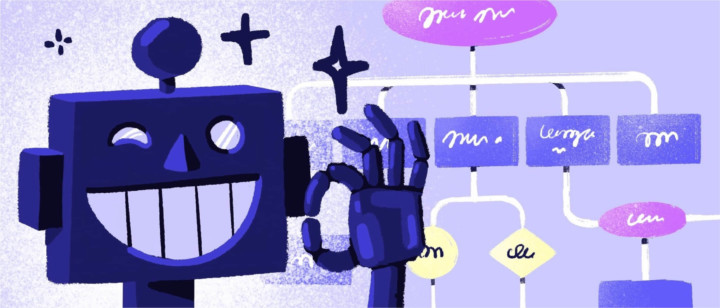


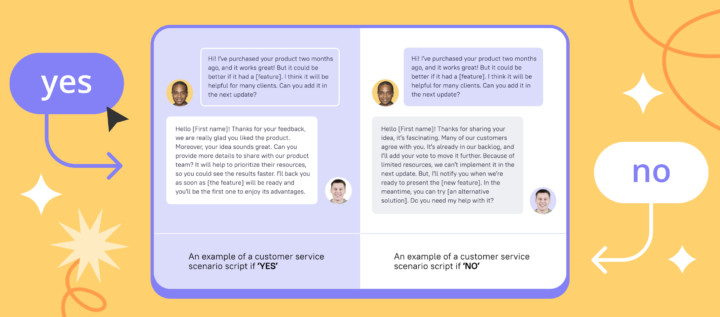
![21 proven tools for your 2025 marketing tech stack [Recommended by market experts]](https://www.dashly.io/blog/wp-content/uploads/2022/08/martech-stack-999-720x317.png)